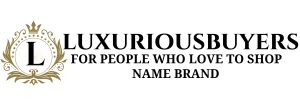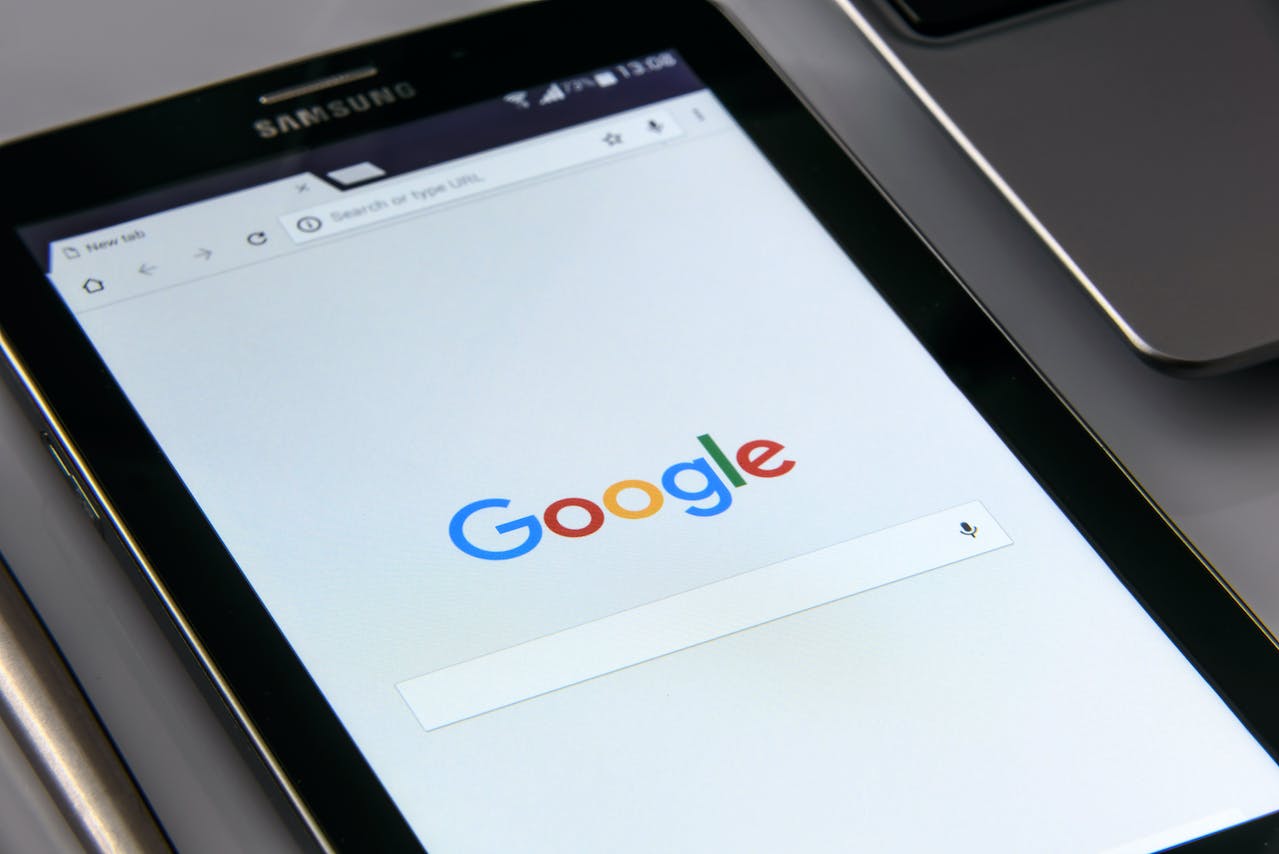
Last week, a bug caused files to disappear from the desktop drive. There are now steps that users can follow to recover files. Unfortunately, the solution is not a simple solution. But Google published the list of steps.
As reported in The Verge — here are the basics.
“After downloading and opening the latest version of Google Drive for Windows or macOS, Google says to run the app recovery tool. To do this, click the Drive icon in the menu bar or system tray. From there, press and hold Changeclick Settingsand select “Recover from backups.” If everything goes well, you will receive a notice that says: “Recovery has started.” Google will place all recovered files in a new folder called “Google Drive recovery” once the process is complete.”
Fewer users were affected by the “file loss” issue than initially thought, but one user reported losing all of their files since May. Top reports show that desktop version 84 was the worst affected.
If you have any issues running the fixed program, Google says you’ll need to submit feedback through the Drive desktop app and use the hashtag #DFD84. You will want to check the box that says “include all diagnostic records.”
The route to recover lost files is not foolproof and requires local storage. If that solution doesn’t work for your machine, you’ll find a “command line interface” described on Google’s support page to run other troubleshooting options.
Google also has ways to recover missing or permanently deleted information that you need to recover.
Featured Image Credit: PhotoMIX Company; Pexels

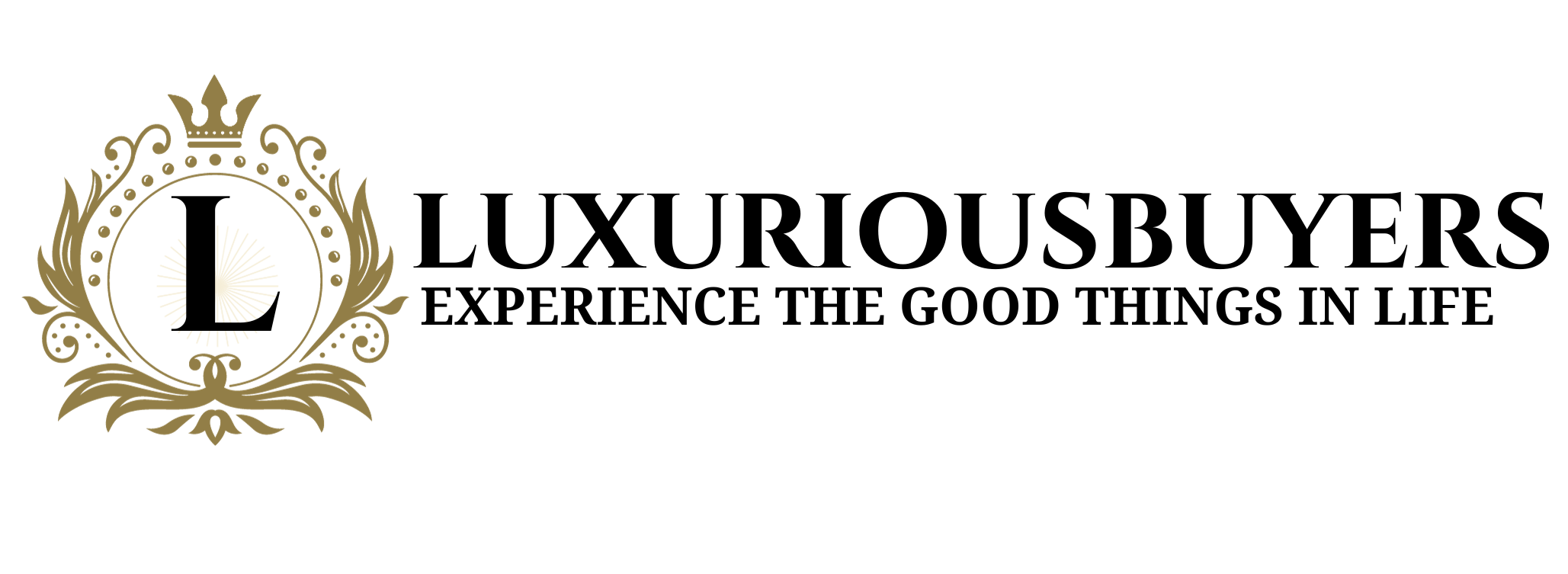
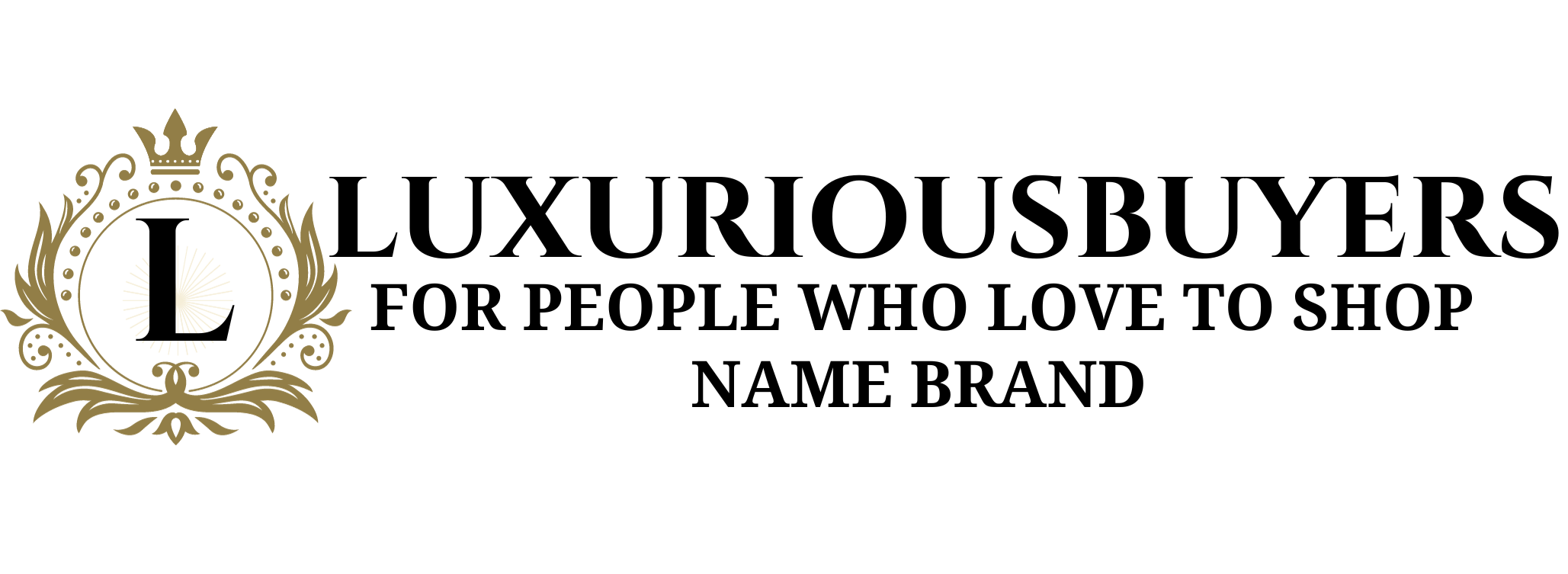
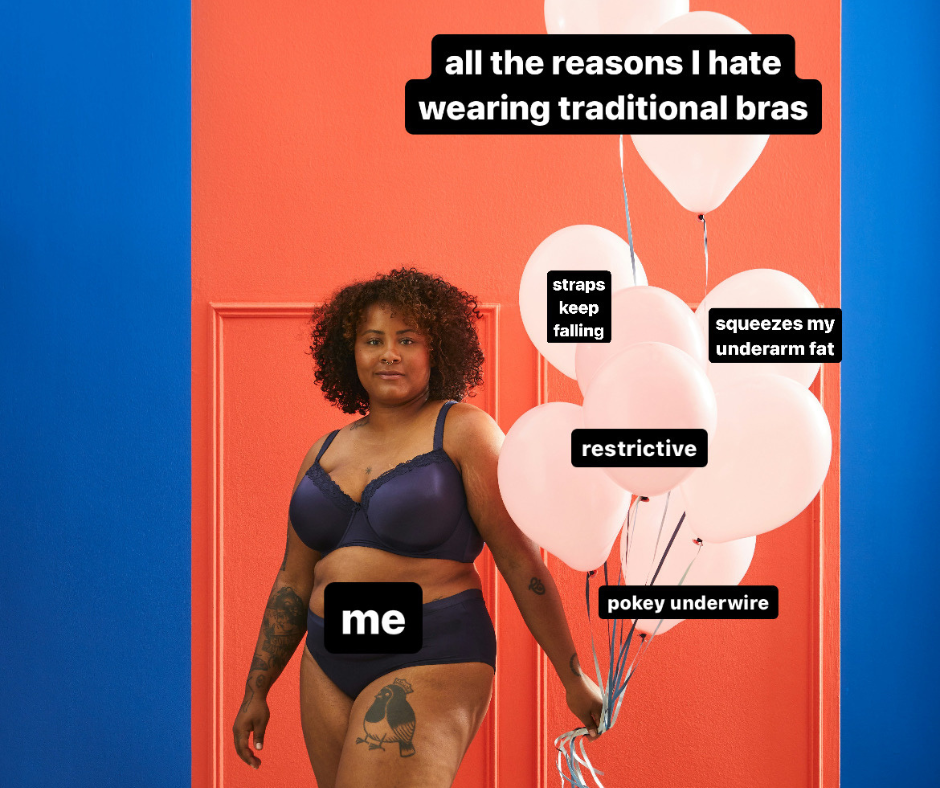


/cdn.vox-cdn.com/uploads/chorus_asset/file/25330654/STK414_AI_CHATBOT_E.jpg)